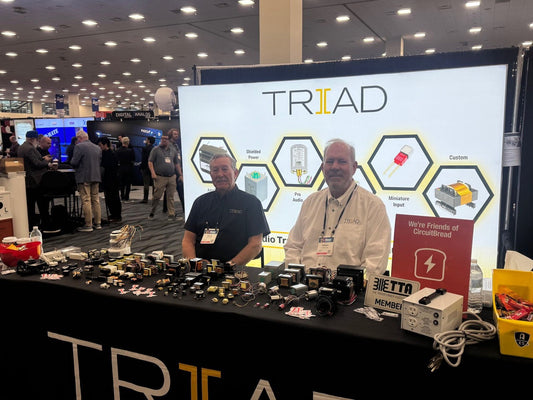Under Audio Device select ‘PS Audio PerfectWave DSD
Under Audio Device select ‘PS Audio PerfectWave DSD 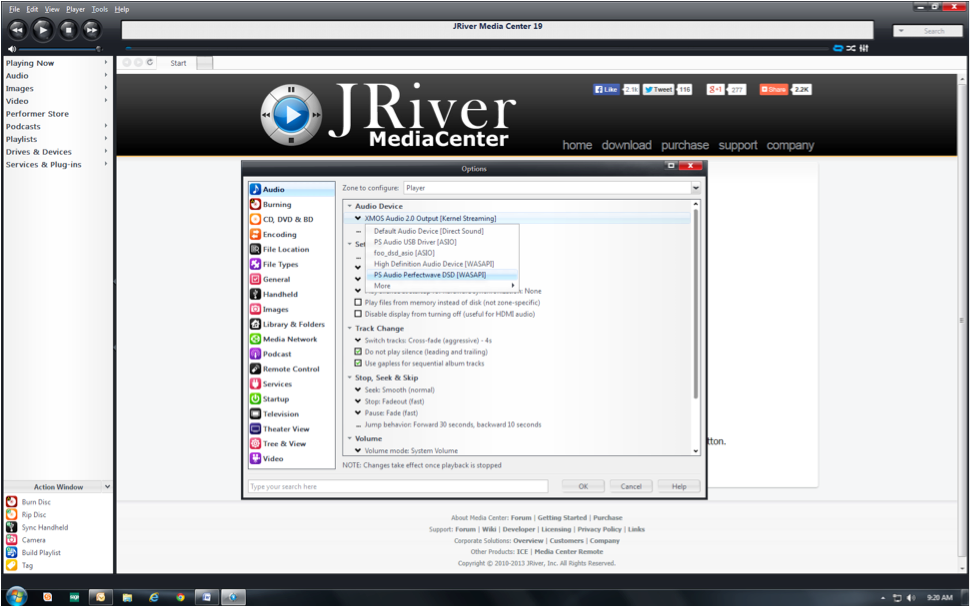 Under Bitstreaming, select DSD:
Under Bitstreaming, select DSD:
 Then under DSP & output format click on output format on the left side of the screen and verify that all bit rates show ‘no change’:
Then under DSP & output format click on output format on the left side of the screen and verify that all bit rates show ‘no change’:
 Press OK on the options screen.
Press OK on the options screen.
To stream over the network
If you have a UPnP based network device, such as the PS Audio Bridge and wish to use this same setup for network access, do the following:Go to the options control panel. Select Media Network on the left. On the right press "... and or configure DLNA servers ..."
Select your PS Audio DAC in the top box.
Expand "Advanced" if it isn't already by clicking on it. The top option is "Bitsream DSD (requires DoPE compliant renderer)" (the DS is "DoPE" )