M3U playlists are great for keeping track of your favorite tracks and albums. They can be created and then added to music server programs such as iTunes, eLyric and JRiver. Here's step-by-step instructions how to create a playlist in Media Monkey, a free to use Windows program.
New MediaMonkey Installation
If you haven't already done so, get Media Monkey from
www.Mediamonkey.com and install it.You don't need the MM “Gold†to do this task, so you can use the free version if you like.It's a straightforward install, nothing will appear out of the ordinary.

Near the end, it will ask you what kind of files you want MediaMonkey to use.(Make sure the CODEC(s) you use for your tunes are selected in the list.)
Make Playlist
Launch MediaMonkey.If this is your first time using it tell it where your music files are located
Make sure it's the same location as your server music library.Let them load.It will take a while
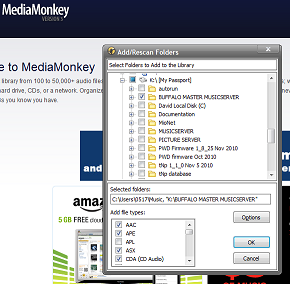
Launch MediaMonkey and go to the library where your server music is stored.

To create a new playlist, click on the EDIT menu and “new playlistâ€

A new box will appear and you can name the playlist as you like.In this case, I'm going to create a playlist that I'll use to test the subwoofer called “Bass Testâ€.
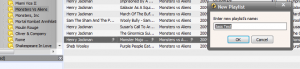
You'll note the new playlist “Bass Test†appears in the left window below the library in, of all things, the ‘playlist' section.

In the left window go back to the library and select the folder where the album/ track is located.The tracks will appear in the window on the right.Select the track you want to add to the playlist and just drag it to the playlist; in this case “Bass Test.â€

Select new albums and tracks and drag them to the playlist.Drag as many tracks as you like into the playlist.
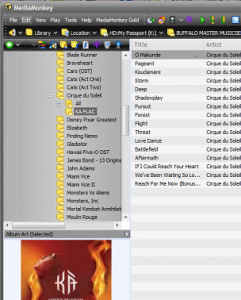
Once you're done creating the playlist, export it to the M3U.Select the playlist you want to export in the “playlists†section on the left (In this case “Bass Test†is highlighted) and then go to the“File†menu from the upper toolbar and choose “Export to Playlistâ€

A new screen will appear asking for the name of the file.Make sure you save it as an M3U file, and
make sure the location is in the folder your serveruses(eLyric, Asset, Twonky, or James River).
Repeat for as many playlists you'd like to make.
Note that you can go to the M3U file in its folder on your hard drive, click on it, and MediaMonkey will play it on your computer.(MediaMonkey can NOT serve it to the Bridge or any UPnP player, however, because MM is NOT a UPnP DLNA server).
 Near the end, it will ask you what kind of files you want MediaMonkey to use.(Make sure the CODEC(s) you use for your tunes are selected in the list.)
Make Playlist
Launch MediaMonkey.If this is your first time using it tell it where your music files are locatedMake sure it's the same location as your server music library.Let them load.It will take a while
Near the end, it will ask you what kind of files you want MediaMonkey to use.(Make sure the CODEC(s) you use for your tunes are selected in the list.)
Make Playlist
Launch MediaMonkey.If this is your first time using it tell it where your music files are locatedMake sure it's the same location as your server music library.Let them load.It will take a while
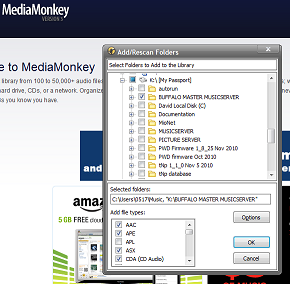 Launch MediaMonkey and go to the library where your server music is stored.
Launch MediaMonkey and go to the library where your server music is stored.
 To create a new playlist, click on the EDIT menu and “new playlistâ€
To create a new playlist, click on the EDIT menu and “new playlistâ€
 A new box will appear and you can name the playlist as you like.In this case, I'm going to create a playlist that I'll use to test the subwoofer called “Bass Testâ€.
A new box will appear and you can name the playlist as you like.In this case, I'm going to create a playlist that I'll use to test the subwoofer called “Bass Testâ€.
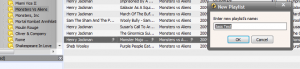 You'll note the new playlist “Bass Test†appears in the left window below the library in, of all things, the ‘playlist' section.
You'll note the new playlist “Bass Test†appears in the left window below the library in, of all things, the ‘playlist' section.
 In the left window go back to the library and select the folder where the album/ track is located.The tracks will appear in the window on the right.Select the track you want to add to the playlist and just drag it to the playlist; in this case “Bass Test.â€
In the left window go back to the library and select the folder where the album/ track is located.The tracks will appear in the window on the right.Select the track you want to add to the playlist and just drag it to the playlist; in this case “Bass Test.â€
 Select new albums and tracks and drag them to the playlist.Drag as many tracks as you like into the playlist.
Select new albums and tracks and drag them to the playlist.Drag as many tracks as you like into the playlist.
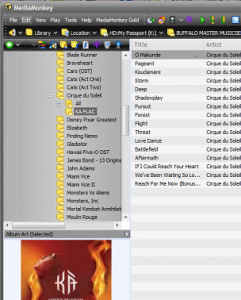 Once you're done creating the playlist, export it to the M3U.Select the playlist you want to export in the “playlists†section on the left (In this case “Bass Test†is highlighted) and then go to the“File†menu from the upper toolbar and choose “Export to Playlistâ€
Once you're done creating the playlist, export it to the M3U.Select the playlist you want to export in the “playlists†section on the left (In this case “Bass Test†is highlighted) and then go to the“File†menu from the upper toolbar and choose “Export to Playlistâ€
 A new screen will appear asking for the name of the file.Make sure you save it as an M3U file, andmake sure the location is in the folder your serveruses(eLyric, Asset, Twonky, or James River).
Repeat for as many playlists you'd like to make.
Note that you can go to the M3U file in its folder on your hard drive, click on it, and MediaMonkey will play it on your computer.(MediaMonkey can NOT serve it to the Bridge or any UPnP player, however, because MM is NOT a UPnP DLNA server).
A new screen will appear asking for the name of the file.Make sure you save it as an M3U file, andmake sure the location is in the folder your serveruses(eLyric, Asset, Twonky, or James River).
Repeat for as many playlists you'd like to make.
Note that you can go to the M3U file in its folder on your hard drive, click on it, and MediaMonkey will play it on your computer.(MediaMonkey can NOT serve it to the Bridge or any UPnP player, however, because MM is NOT a UPnP DLNA server).

