Written by Paul McGowan
Playing TIDAL from an Andriod device using mConnect is very easy.
Simply press the browser button.
The browser menu will open.
Select your TIDAL account and enter your username and password.
Then, Select the play to button.
Then select the Bridge II.
Allow the software to connect and select your file from the library.
Playing Tidal from an Android device using BubbleUPNP
This tutorial will guide you to play your Tidal account over the app BubbleUPNP to the Bridge 2. Please note that BubbleUPNP is currently only available to the Android app market.
To continue this tutorial you will need to have the Bridge 2 installed into your Perfectwave Dac or Directstream Dac. If you have not done this please start with the our tutorial on installing the Bridge 2
https://www.psaudio.com/ps_how/how-to-install-a-bridge/
Now that your Bridge 2 is connected you will need to download BubbleUPNP

Once fully installed open BubbleUPNP. Press the 3 vertical dots to access BubbleUPNP’s settings
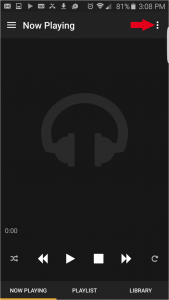
Next select Renderer to see the a list of available rendering devices

Find your Bridge 2 in the list of renderers. In our example our Bridge 2 is named “ENG BRDG 2”

Select the Library link at the bottom of the application. In the list of options under Cloud is the link to Tidal
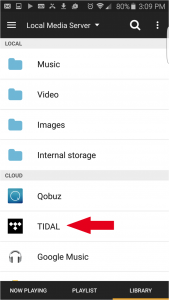
After selecting Tidal it will ask for your Tidal account info. (See Fig 6) You will need to have an active account with Tidal before entering in your account info.
http://tidal.com/us

Now it is as simple as searching for your desired artists, develop a playlist and enjoy.
 Once fully installed open BubbleUPNP. Press the 3 vertical dots to access BubbleUPNP’s settings
Once fully installed open BubbleUPNP. Press the 3 vertical dots to access BubbleUPNP’s settings
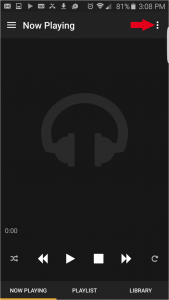 Next select Renderer to see the a list of available rendering devices
Next select Renderer to see the a list of available rendering devices
 Find your Bridge 2 in the list of renderers. In our example our Bridge 2 is named “ENG BRDG 2”
Find your Bridge 2 in the list of renderers. In our example our Bridge 2 is named “ENG BRDG 2”
 Select the Library link at the bottom of the application. In the list of options under Cloud is the link to Tidal
Select the Library link at the bottom of the application. In the list of options under Cloud is the link to Tidal
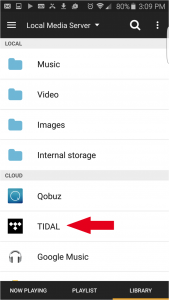 After selecting Tidal it will ask for your Tidal account info. (See Fig 6) You will need to have an active account with Tidal before entering in your account info. http://tidal.com/us
After selecting Tidal it will ask for your Tidal account info. (See Fig 6) You will need to have an active account with Tidal before entering in your account info. http://tidal.com/us
 Now it is as simple as searching for your desired artists, develop a playlist and enjoy.
Now it is as simple as searching for your desired artists, develop a playlist and enjoy.

